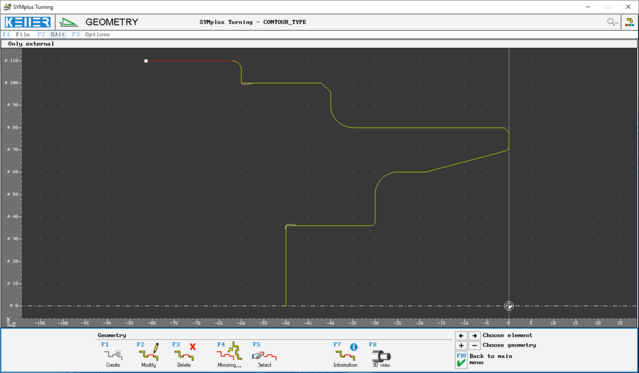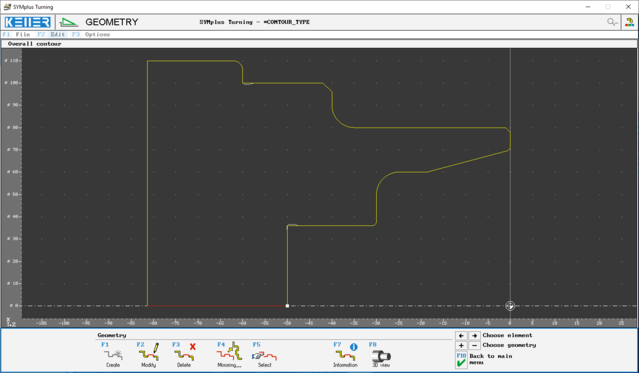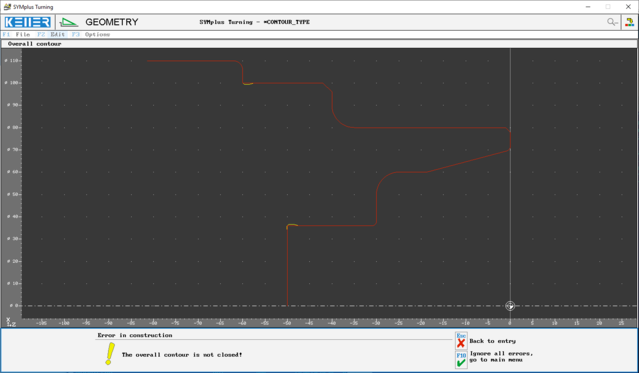Message: Error in construction - The overall contour is not closed!
Last change: Sep 2, 2022
When creating a "user-defined" contour in the Geometry mode in Turning, a distinction is made between "Only external" and "Overall contour". The term "Only external" does not necessarily mean that only an outside machining operation is performed, but that an open contour is designed.
Conversely, the type "Overall contour" assumes that the construction is closed, i.e. that the starting point and end point are identical. In practice, this is only necessary for a workpiece that contains a continuous internal machining or hole.
The contour shown below can therefore be created as "Only external":
The same workpiece can be created as a "Overall contour" in this way, but you must enter two additional elements (vertical and horizontal line) to close the contour:
If you create the contour as a "Overall contour" but do not close it, the following error message is displayed when you exit the geometry editor:
In this case, you should select ESC Back to entry and then selebt F2 Modify > F4 Modify type to change the "Overall contour" into an "Only external" contour.
Conversely, if an "Only external" contour is closed by mistake (or taken over from CAD as a closed contour), either an element (usually a straight line on the axis) must be deleted, or the contour must be changed to an "Overall contour". This can also be done later via F2 Modify > F4 Modify type.
In general, you should get into the habit of checking the design again with F8 using the 3D view before leaving the geometry editor to save the file in the main menu.